Installing Norsk Studio Locally
We distribute Norsk Studio as a Docker container so you’ll need a computer with Docker. You also require a license to run Norsk Studio.
|
We can provide scripts for various cloud environments including Akamai Linode, Oracle Cloud, and AWS EC2 to help running Norsk Studio in production. Contact us and we can help you with best practice for your environment. |
Step 1: Get an Evaluation License
You can get a free developer license by filling out this form and we’ll have it sent to you via email. The free license allows you to run a live workflow for twenty minutes, after which the workflow must be restarted. If you want a license that allows you to run Norsk longer for more extensive testing, reach out to us to organize that for you.
Step 2: Install Norsk Studio
Once you have the license and assuming you have Docker Compose on the server, go ahead and run this command:
bash <(curl -L https://norsk.video/studio/install)You’ll be prompted to enter the path to where you downloaded your license, and then the script will continue to download Norsk Studio.
Step 3: Launch Norsk Studio
To start Norsk Studio, change to the norsk-studio directory:
cd norsk-studioThen run the up.sh script
./up.shThe Norsk Studio UI is available on port 8000 of the machine you launched it from, for example, on localhost it will be http://127.0.0.1:8000. (see below for how to tell Norsk Studio its public IP). If you open that link from a browser you should see:
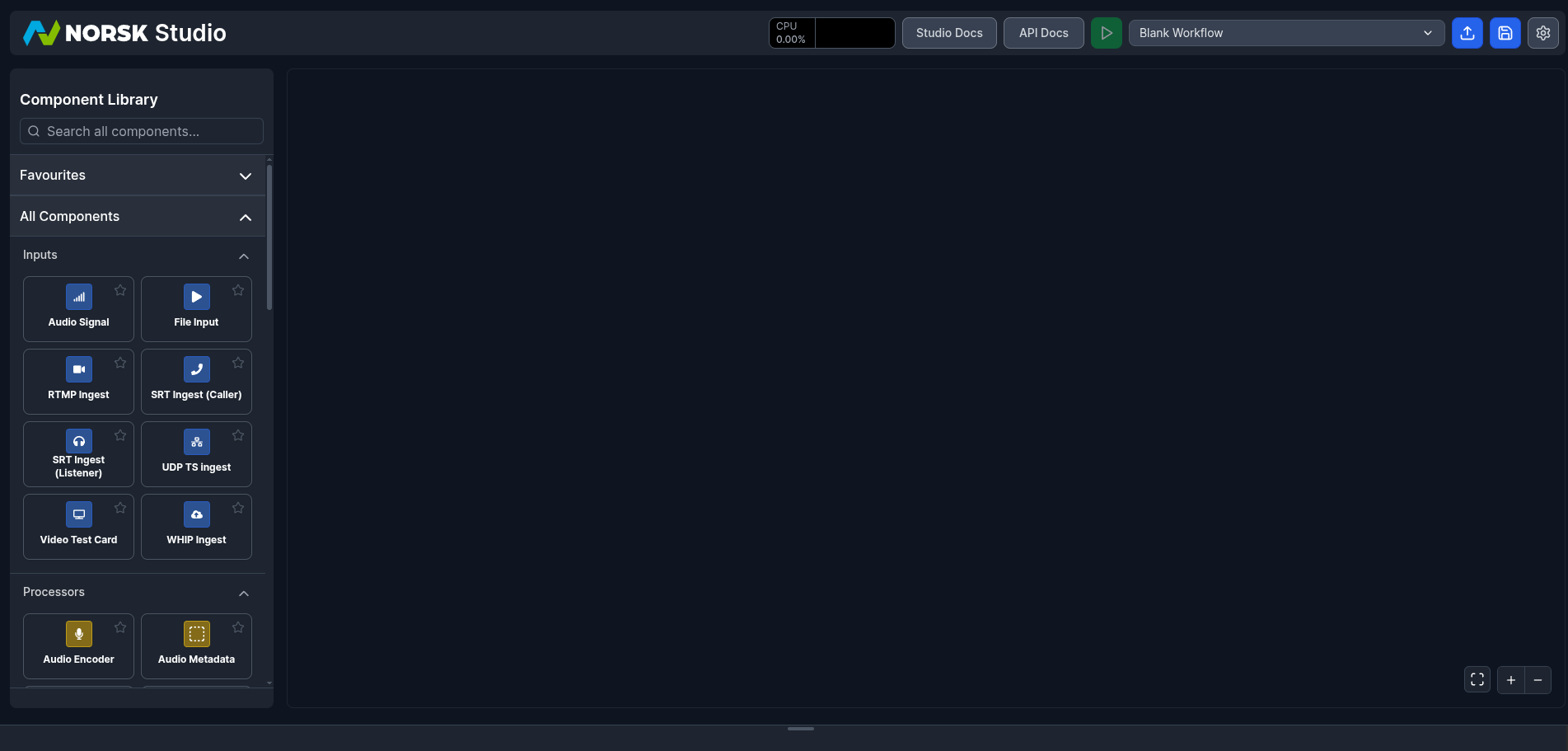
Launch Options
The up.sh script manages Norsk Studio and Norsk Media using Docker Compose.
You can see all available options at any time by running:
./up.sh --helpSome useful flags include:
-
--network-mode [docker|host]– choose Docker or host networking -
--turn [true|false]– start a local TURN server -
--enable-nvidia– enable NVIDIA GPU acceleration (Linux only) -
--enable-quadra– enable Quadra ASIC acceleration (Linux only) -
--logs dirname– mount Norsk Media logs to a local directory
Stop all services with:
./down.sh